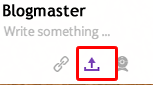Today is an exciting day! 5th graders will explore 1:1 learning as we create work together with 2nd graders as we share information about dinosaur research through Educreations. We learned a lot the first two times we tried this and this the project is expected to be better and more efficient.
Today's Tasks
All resources for success can be found in this blog post. If you are having trouble finding what you need, please consult one of our experts from Ms. Polhill's class. They are working in teams to help you find the information you need on the blog.
Project Photo
5th graders will use their iPads to take a photo of their partner's dinosaur project.
Interview
5th grade students will interview 2nd graders to help them prepare narration to be recorded. The questions provided are to be used as a guideline to get your team thinking and talking. Have fun with this part. You might want to ask your own questions as well. The goal is to help 2nd graders prepare to talk about the project and record it.
Interview Form
Use as a guideline to help your partner get excited about sharing through Educreations.
Create and Practice
After you have interviewed your partner, it's time to practice. You can actually record the practice session, just don't save or publish it. Use the
Educreations Expertise form to remind yourself about possibilities in Educreations.
Note: This project should not include paragraphs of text. Let students say it instead. Use words or phrases to make your point.
Record
Be sure to get your recording done during our work session today,
Publish and Turn In - Course Code 100AE89
We will use a Google Docs form to learn how to copy the link to your shared Educreations project and turn it in to our In Box. Click the image to guide you through the process. You will find a video to watch to explain how to share, publish and turn in your project. Use the pause button to help you get the task done.
If you get lost...
Sometimes students end up on different Educreations screen when trying to publish. If this happens to you, don't worry, just look for the link icon. Click it to copy the link you need, then continue following the directions in the video to turn it in.
Click here to learn how to publish and turn in your project!
_____________________________
Do you remember how to sign in to Educreations?




.PNG)










.PNG)
.PNG)